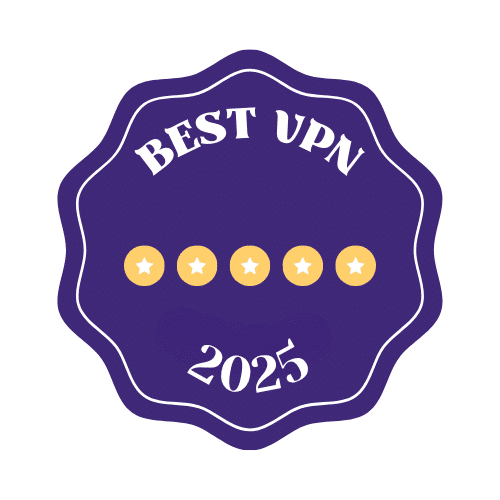Seedboxes were created for torrenting. They’re usually remote servers with a high bandwidth so you can download and upload your torrents safely and effectively. But, can they be used for anything other than that?
The short answer is yes, you can tweak your seedbox to do a variety of other things! It does depend on the type of seedbox you buy. So here are a few of our creative favorites.
1. Running Applications Remotely
The best seedboxes can be set up in such a way that you have remote access through the VNC (Virtual Network Computing) connection. This means you can access and control apps remotely from any device! Perfect if you want to set up scripts to download videos from YouTube, setup access to your Dropbox or OneDrive, or transcode FLAC files to Mp3 all from your phone.
- To do this, you’ll need to install VNC on your seedbox and VNC software that supports your type of seedbox to the device you want to access it from (your phone, home computer, laptop, etc.)
- To gain remote access, you’ll also need to know your SSH connection details (hostname, IP) and put that information into an SSH program (like Putty) and then click open. The Putty interface will then prompt you to create a password.
- After that, you’ll need to run a vnc-restart command followed by the password and the display resolution you need. For example: vnc-restart mypassword 1920×1080.
- Then, open the VNC software and connect to your seedbox server – you’ll need the username and port information, then enter the password to get access. The Home folder on the desktop will contain all the files you want to view.
2. Creating Your Own Game Server
You can set up your very own game server with the right seedbox solution. To be able to do this, you will need to get a dedicated seedbox option with root SSH access because otherwise, you won’t be able to set up the server and install all the required files and data.
To ensure your game server works well, you need to check the system requirements of the game first! If your seedbox is too weak, the game won’t work, so a dedicated seedbox is your best bet. As you have the whole server to yourself and won’t have to share computing resources with anyone.
For example, for a Minecraft server, you’ll need the latest Java update before you download their server files and install them. Most of the installation is automatic, and the only thing you’ll need to do when it comes to coding is finding the eula.txt file and change the eula=false line to eula=true. For advanced users who want to change different settings, there’s a great resource on the wiki page.
Note that some seedbox providers don’t allow hosting of any types of game servers, so it’s best to check their policies or send an inquiry before choosing a seedbox deal. The most common reason providers are against this type of hosting is that it takes up too many resources or increases the risk of DDoS attacks.
3. Easy Media Streaming
Transform your home into a media center by integrating a Plex media server (or similar) to your seedbox. This means you can setup your seedbox to stream your whole media library – movies, TV shows, and music files – directly from the seedbox without having to download any of them.
Recently many seedbox providers have started to offer Plex integrations on their servers naturally, but these can be a bit more expensive. Instead, you can do this on your own.
- First, you’ll need to set up a Plex.tv account on their website.
- Then, you need to access your seedbox through the web interface (via browser) and go to a list of installable apps. There, locate the Plex Media Server and install it. Usually, it’s a one-click install. There will be a popup to claim a generated code for your installation.
- Use the code to link your Plex Media Server with your Plex.tv username. After the install is finished, open the new installation and login with your Plex.tv account.
Important: You need to have your files in the right folders for Plex to read them properly, e.g. Movies, TV, Music. You can move files with ruTorrent if you have it, or FTP client like FileZilla.
Since you’ll be using files that aren’t on your local network, you will need an SSH tunnel to view them locally. Plex.tv support article explains how to set it up under “On a Different Network.”
4. Hosting Your Own Voice Server
You can use the seedbox to install services like your very own chat server, or even a voice server like TeamSpeak. Having TeamSpeak hosted on such a fast server will ensure it never overloads with too many users, as you’ll have plenty of bandwidth for all users who connect to it. To do this, you’ll also need a seedbox with root access so that you can host the TeamSpeak server files there. The most important thing is to check with your seedbox provider whether you have the right criteria. For example:
There can only be one unregistered instance of their server software per server. If you are on a VPS/shared seedbox option with SSH root access, chances are that another user on the server is already using it. In that case, you can either purchase a dedicated seedbox server or obtain a TeamSpeak license to be able to use it on a shared server.
Today, seedboxes are much more than just a safe torrenting option. You can use them to store your files, media, set up remote access and your very own media server or a game server. The important thing is to get a seedbox with root access that supports all the protocols you’ll need for this type of setup.